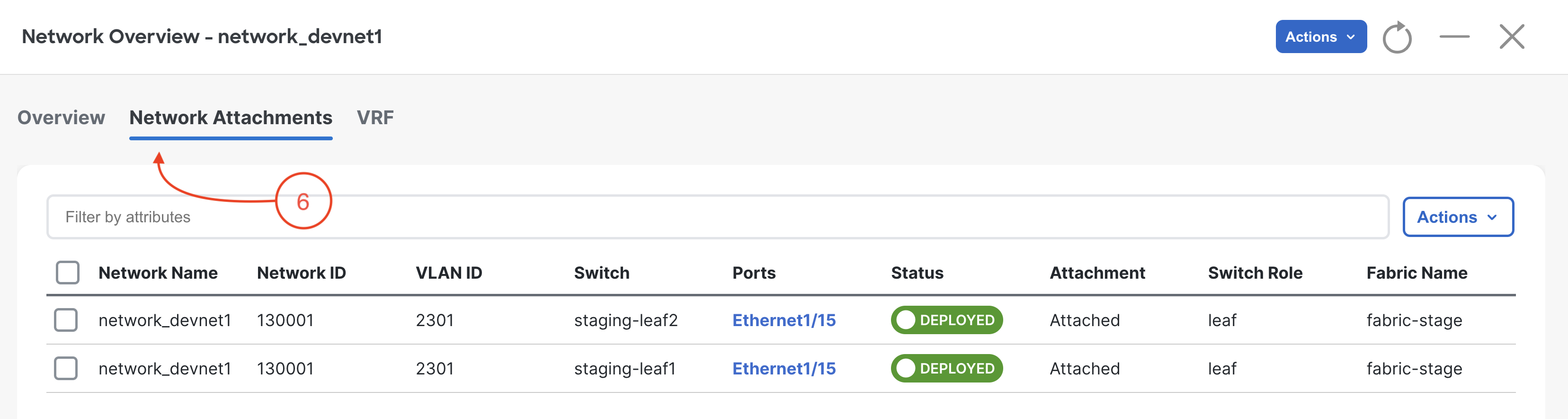In your browser, open another instance of the browser or another tab. Copy the url of Nexus Dashboard:
At the Nexus Dashboard login screen, login using your username and password:
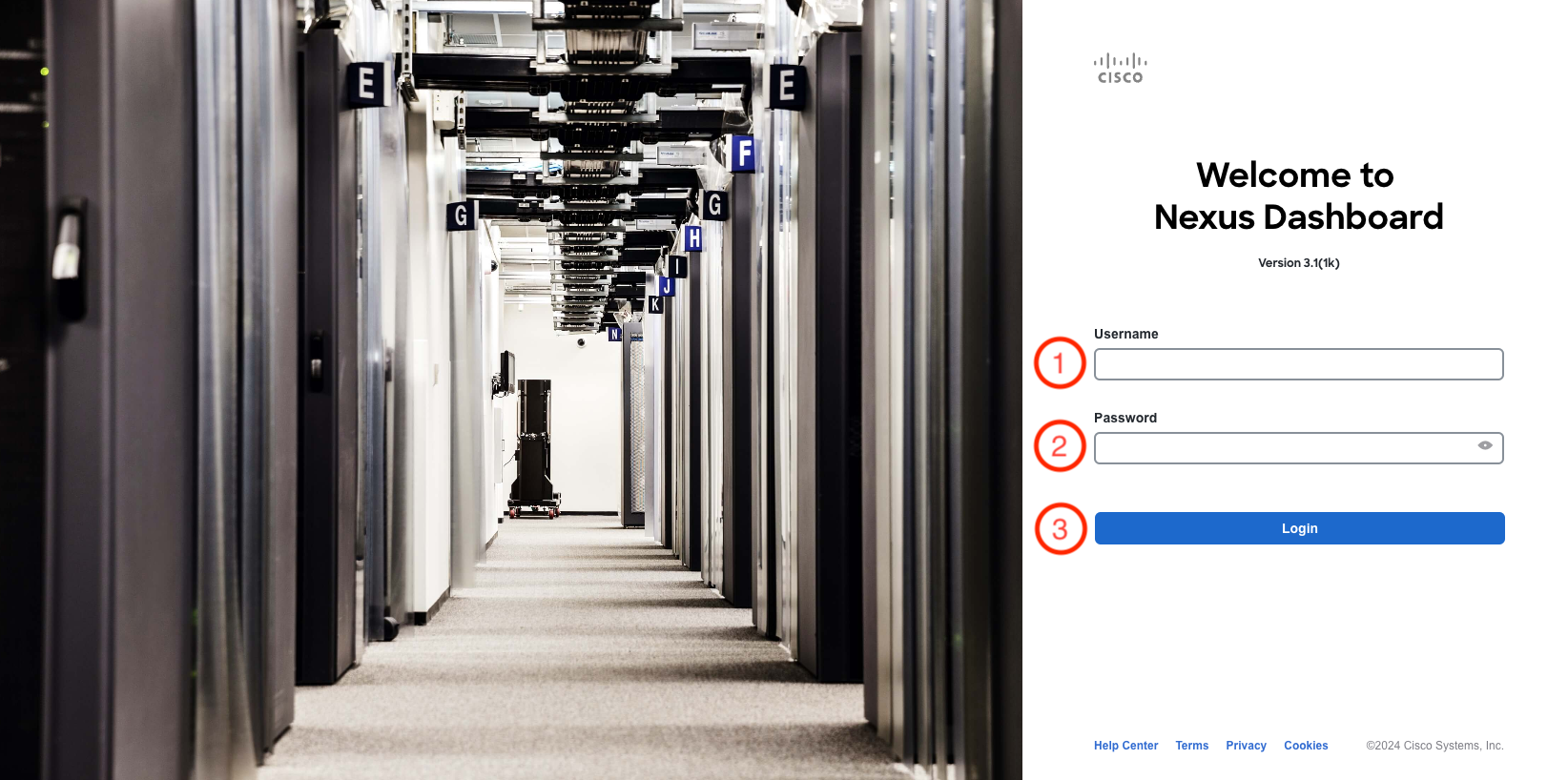
Close the dialogue box by clicking the X in the upper right corner
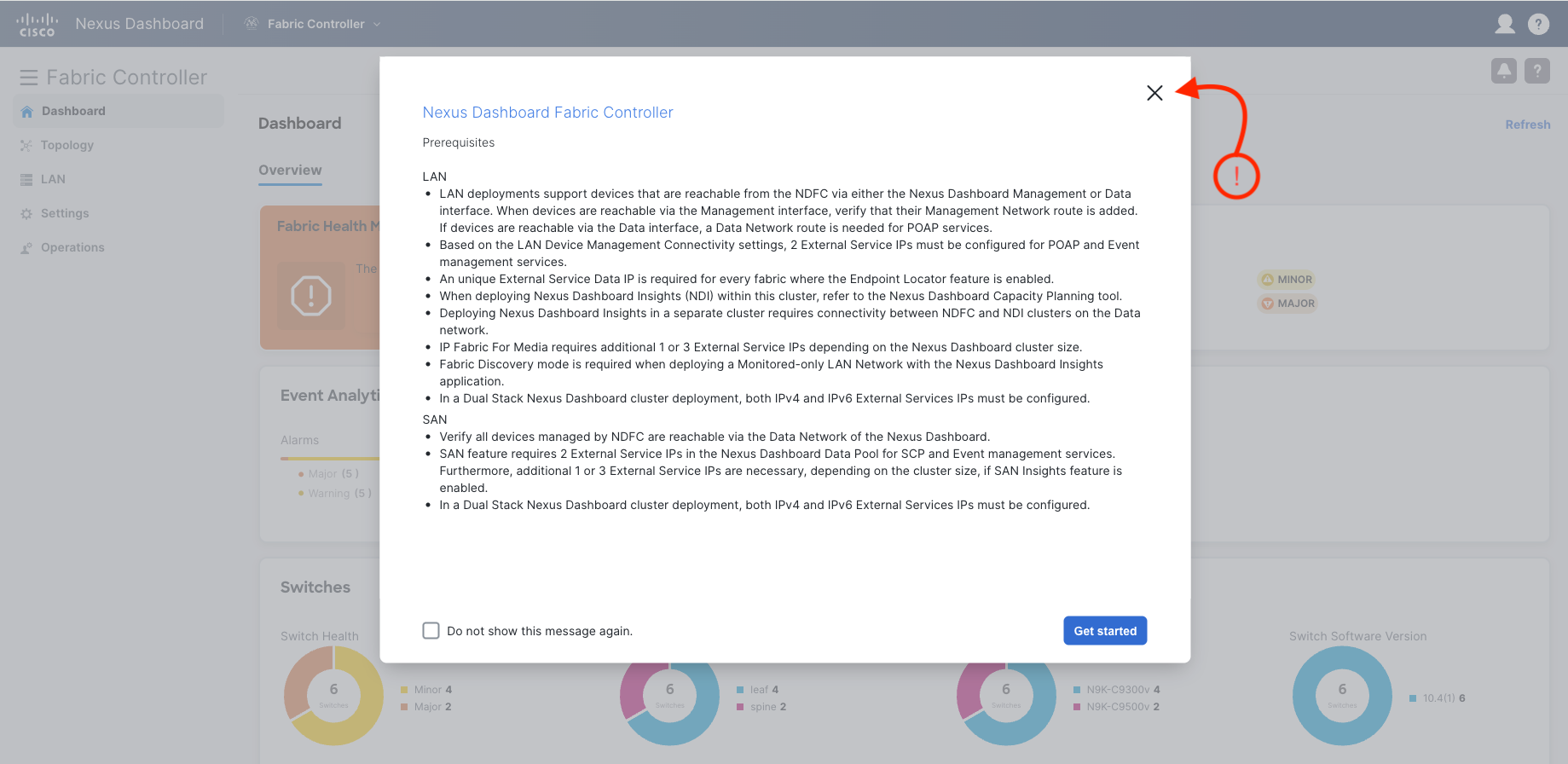
Once the NDFC Application is opened, open fabric-stage:
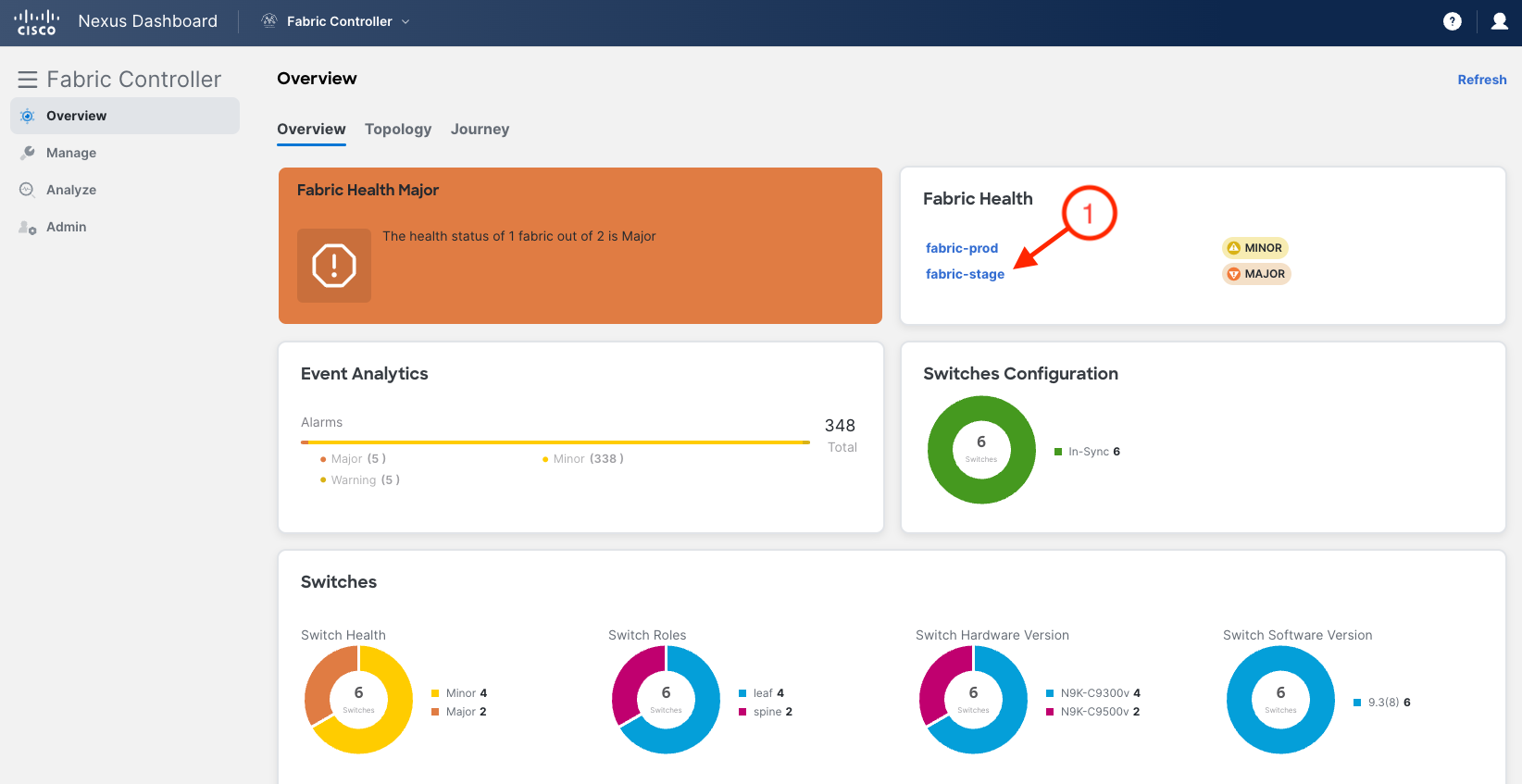
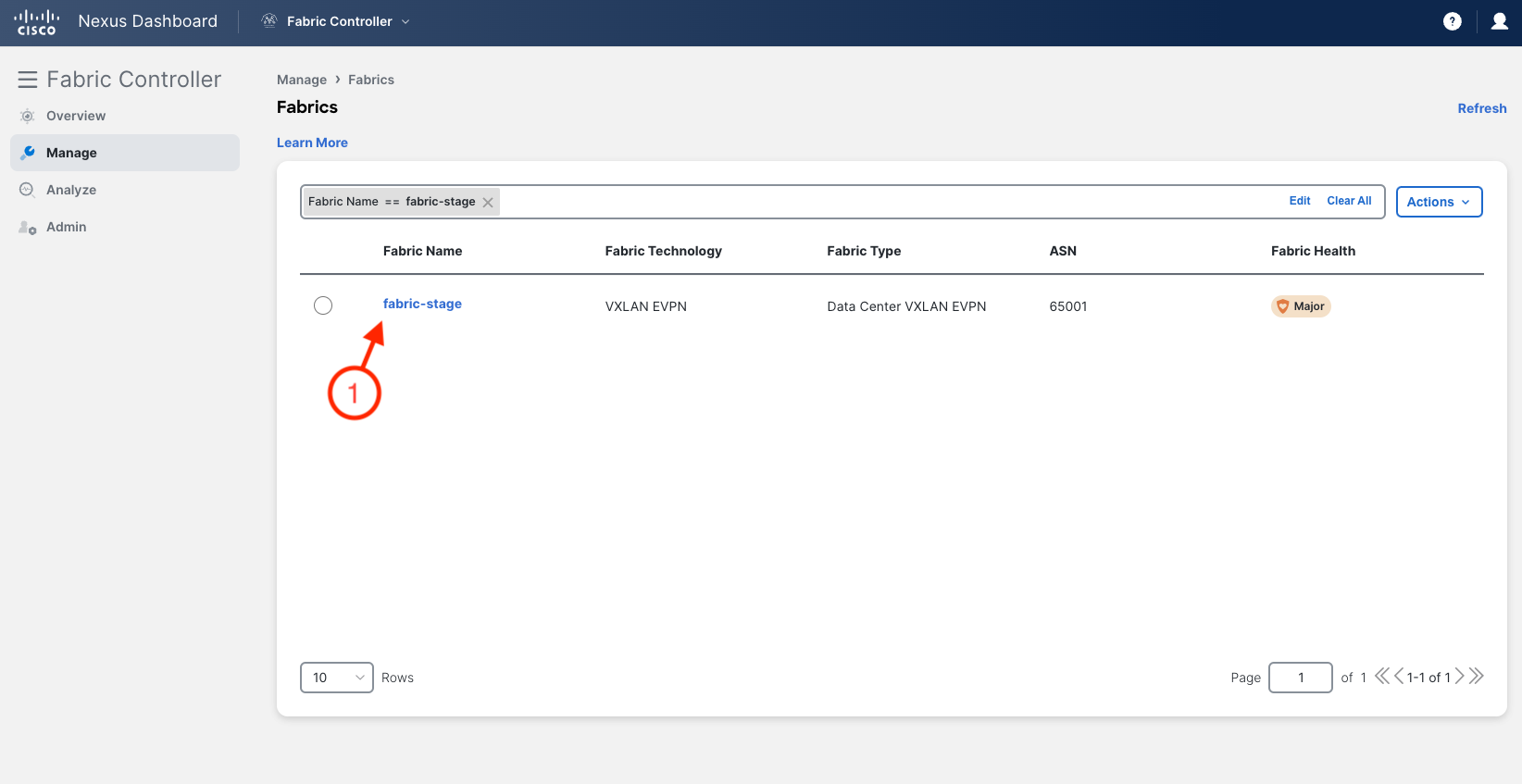
On your browser that is open to Nexus Dashboard, click the VRFs tab:
vrf_devnet is created
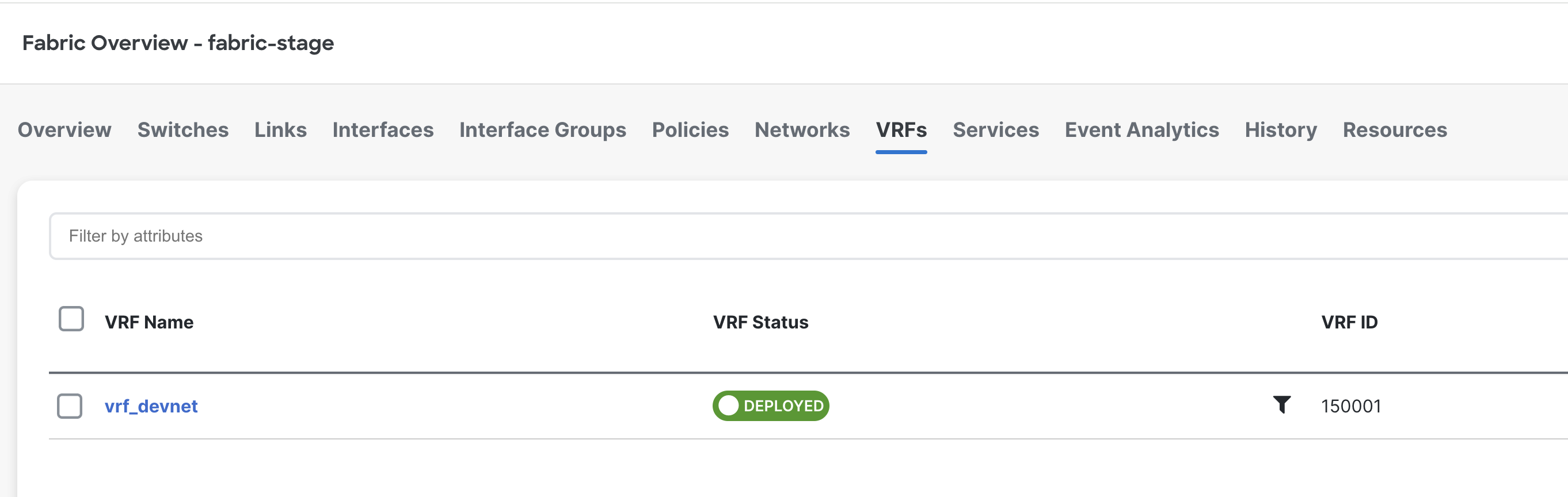


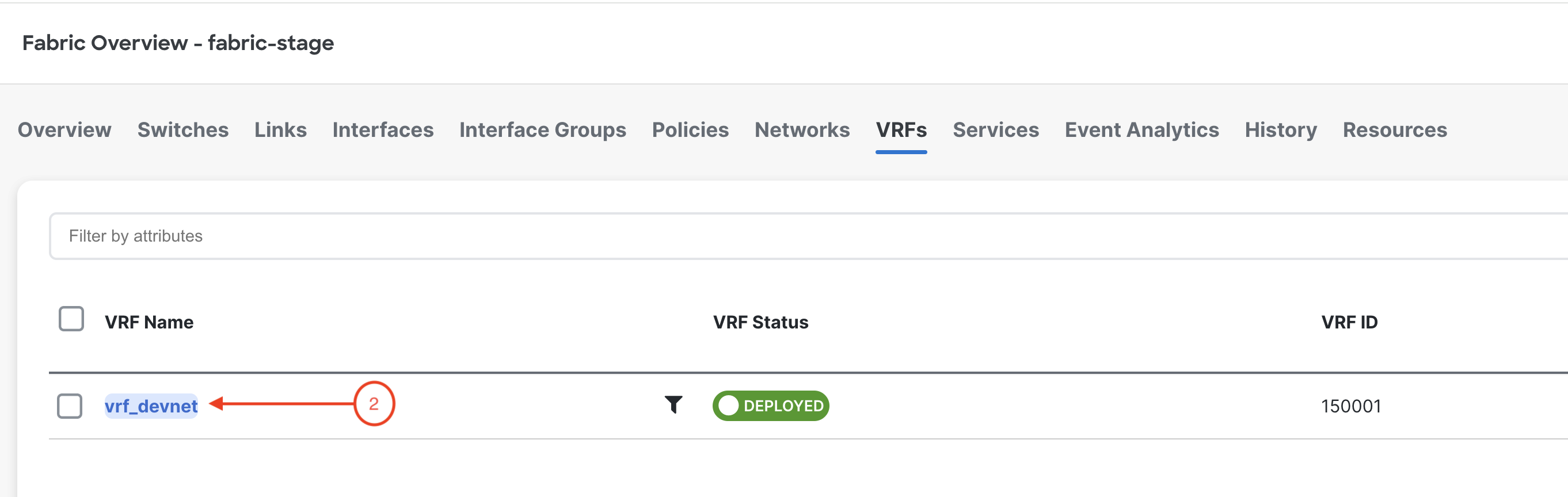

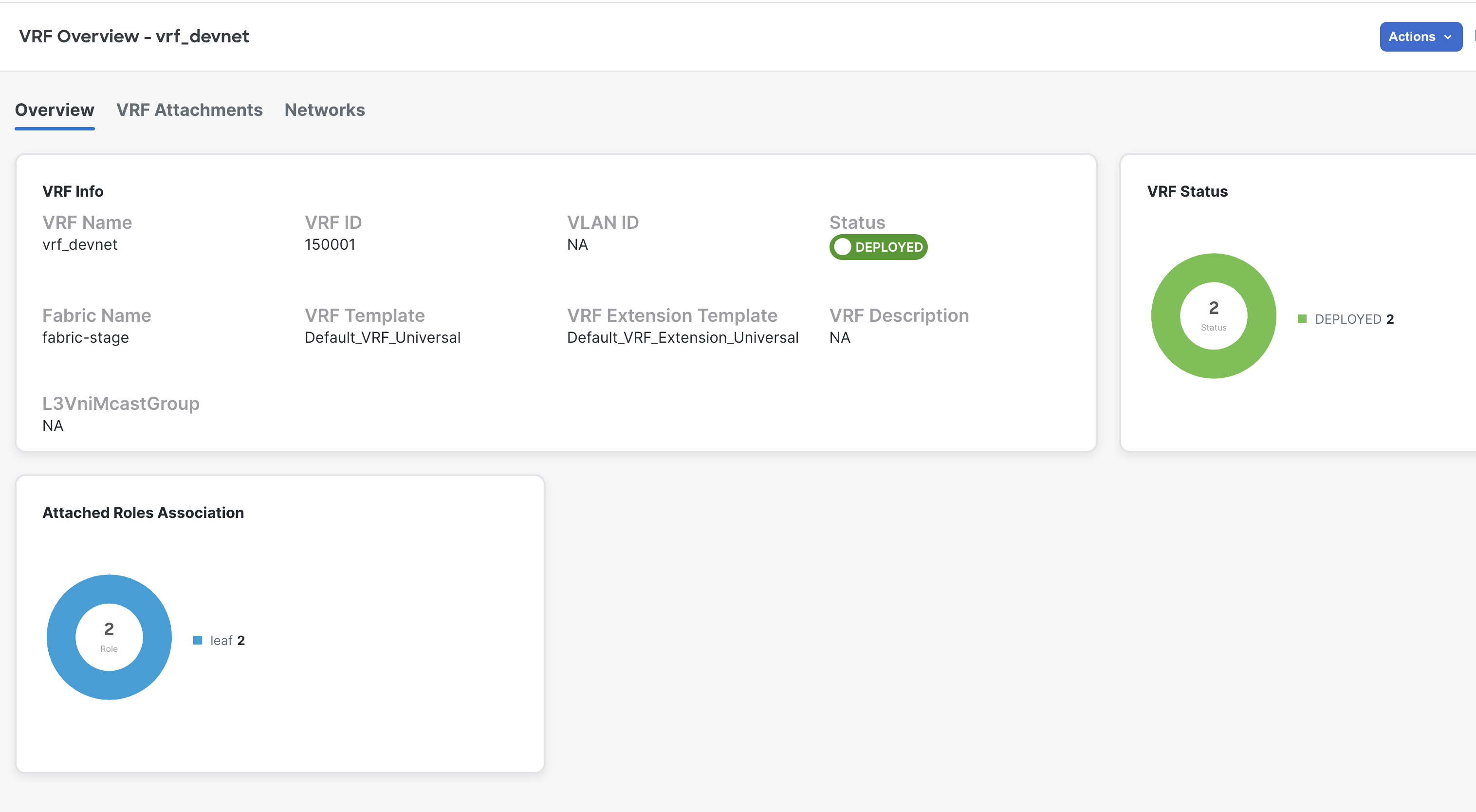

vrf_devnet is attached to both leaf
switches.
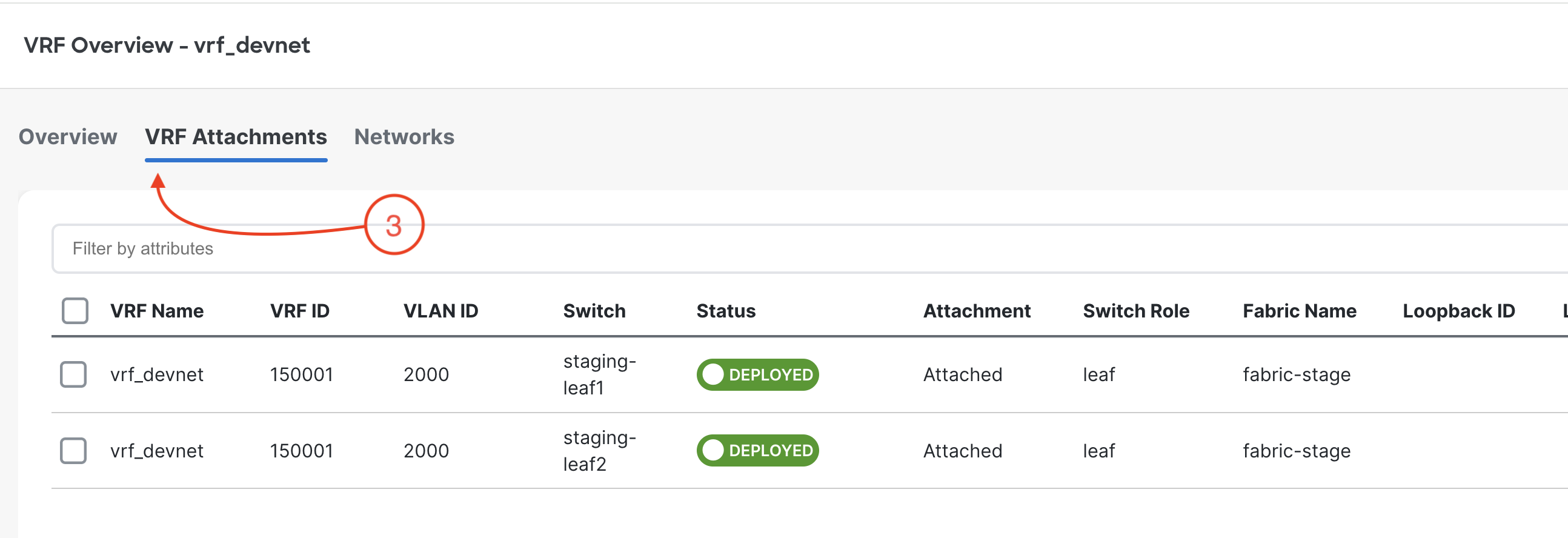

network_devnet1 and network_devnet2 are created
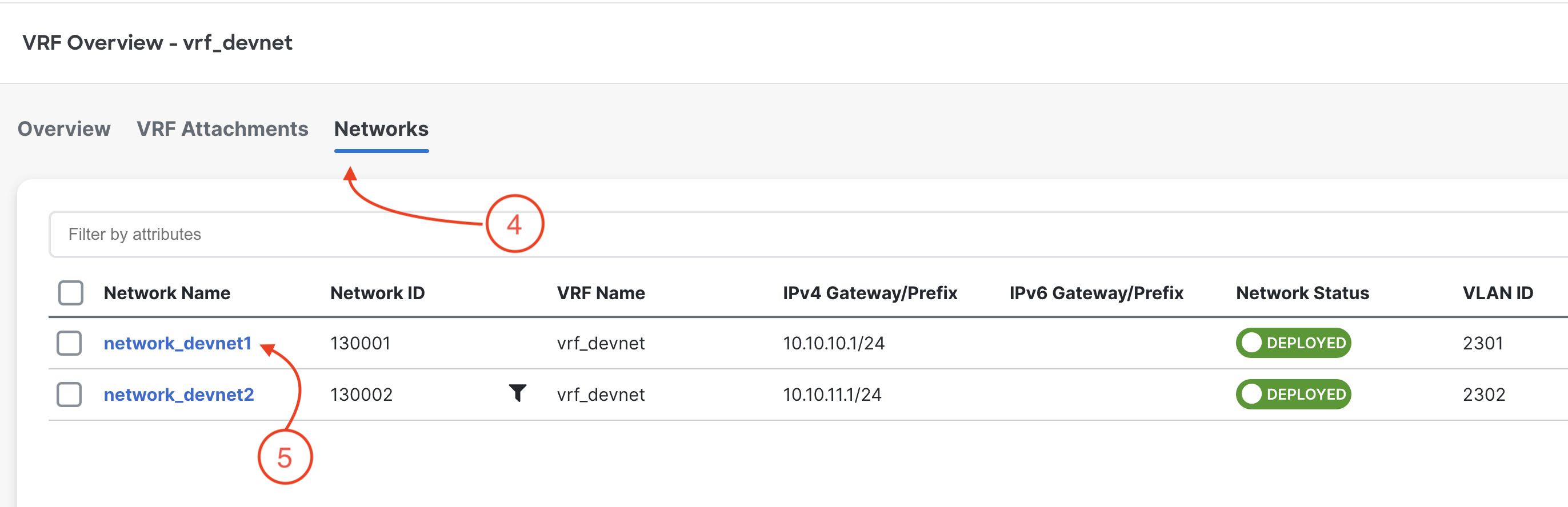


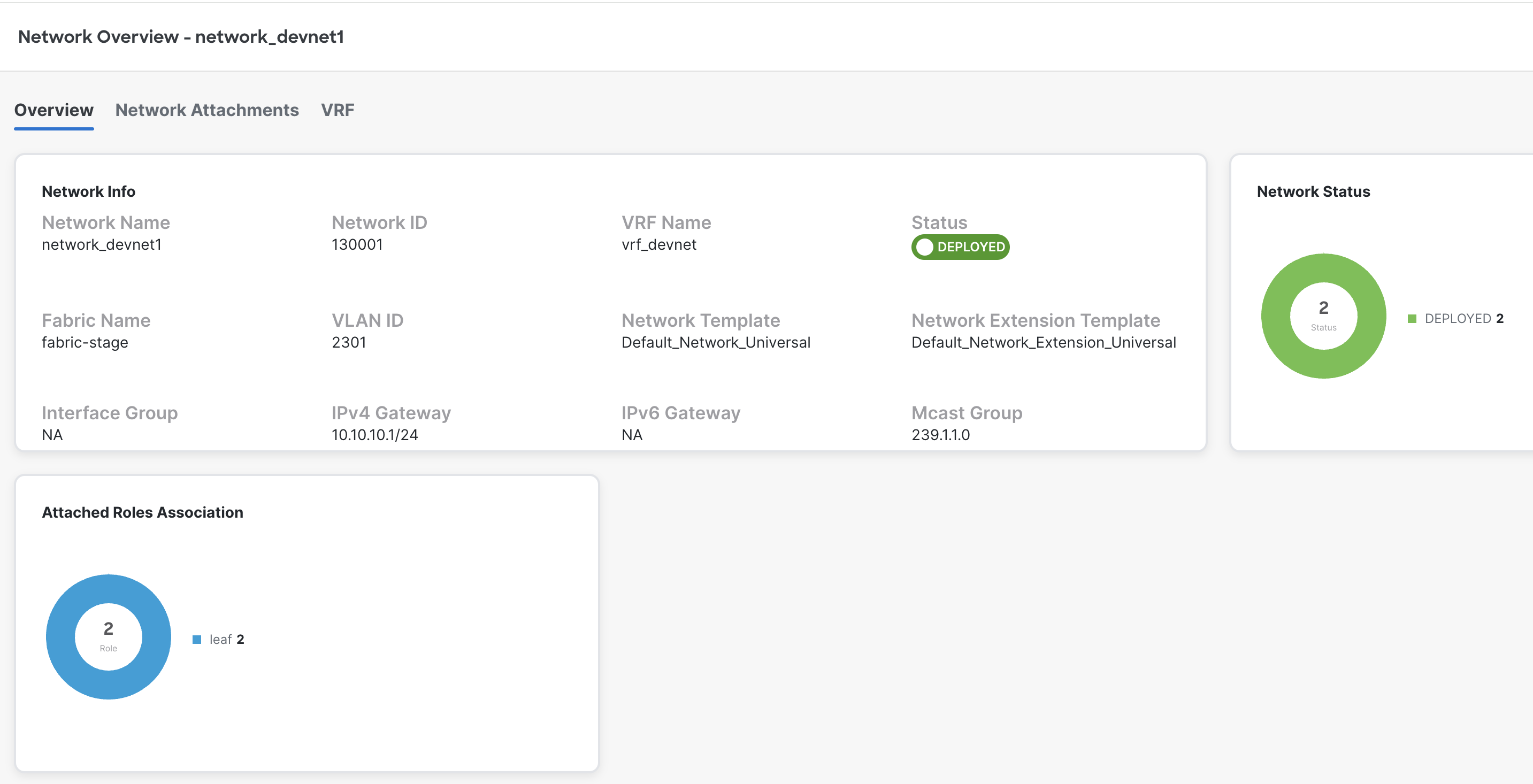

network_devnet1 is attached to both leaf switches.