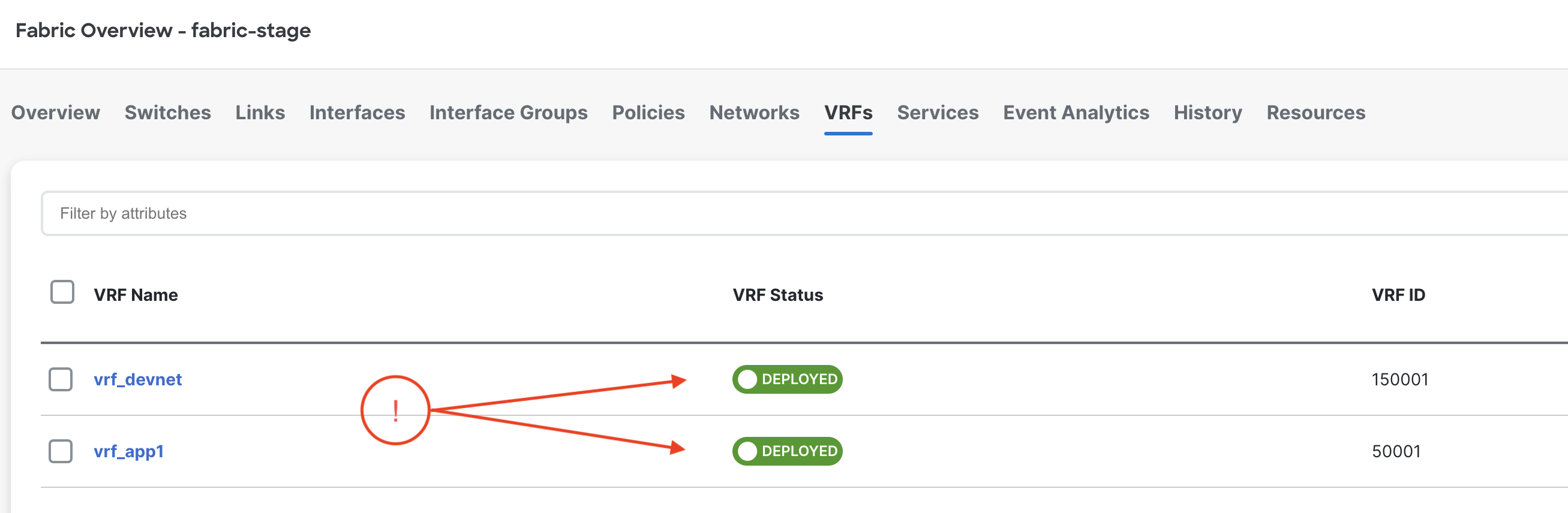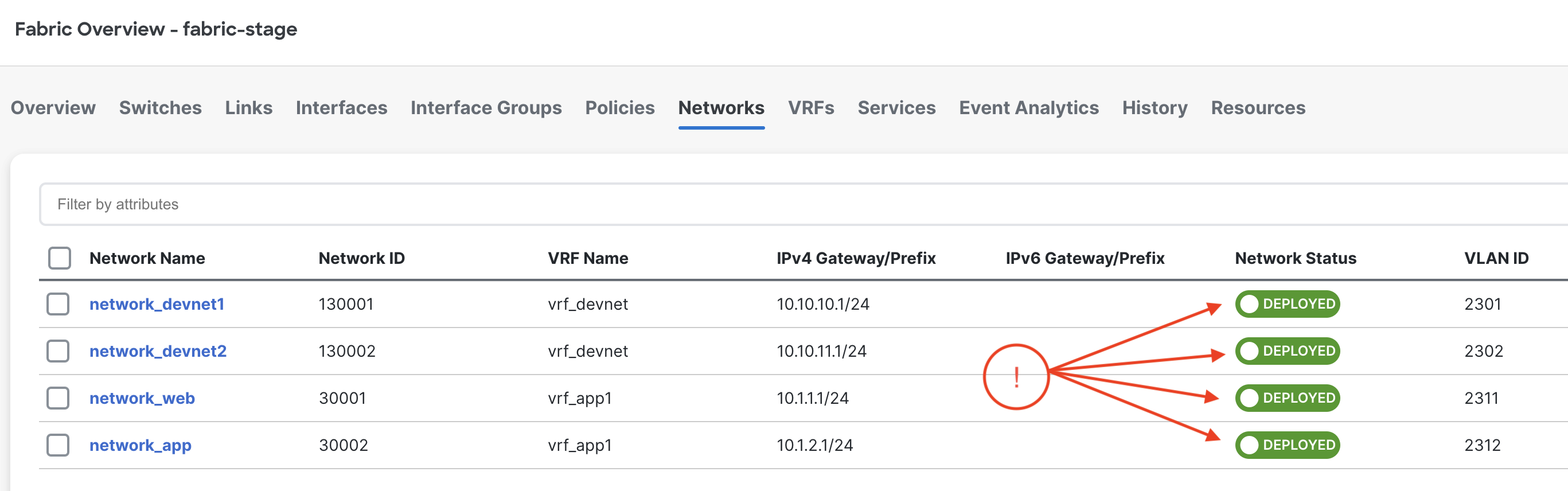Before starting this lab, make sure you are on the stage branch
git branch --show-current
stage
Make sure you are in the root directory of the project folder
cd ~/workspace/CiscoLive/DEVWKS-3928
First issue the git status . command to see the list of files that have been
modified in the previous
lab tasks.
git status .
On branch stage
Changes not staged for commit:
(use "git add ..." to update what will be committed)
(use "git restore ..." to discard changes in working directory)
modified: group_vars/all/overlay.yml
modified: group_vars/prod/fabric.yml
modified: group_vars/prod/overlay.yml
modified: group_vars/stage/fabric.yml
modified: group_vars/stage/overlay.yml
modified: hosts.prod.yml
modified: hosts.stage.yml
modified: roles/configure_overlay/files/cisco_live_attach_nets.yml
modified: roles/configure_overlay/files/cisco_live_attach_vrfs.yml
Untracked files:
(use "git add ..." to include in what will be committed)
.gitlab-ci.yml
roles/configure_overlay/action_plugins/__pycache__/
no changes added to commit (use "git add" and/or "git commit -a")
Make sure your modified list of files matches the list of files above in the lab guide. If it does not then that means you missed a step or did not save one of the files you modified.
Now commit the code to your github repo.
git add .
git commit -a -m "initial setup"
git commit -a -m "initial setup"
[stage 6eb538d] initial setup
11 files changed, 267 insertions(+), 10 deletions(-)
create mode 100644 .gitlab-ci.yml
rewrite group_vars/prod/fabric.yml (100%)
rewrite group_vars/stage/fabric.yml (100%)
rewrite hosts.prod.yml (100%)
rewrite hosts.stage.yml (100%)
create mode 100644 roles/configure_overlay/action_plugins/__pycache__/fabric_check_sync.cpython-310.pyc
rewrite roles/configure_overlay/files/cisco_live_attach_nets.yml (100%)
git push --set-upstream origin stage
Enumerating objects: 40, done.
Counting objects: 100% (33/33), done.
Delta compression using up to 8 threads
Compressing objects: 100% (22/22), done.
Writing objects: 100% (22/22), 4.25 KiB | 1.42 MiB/s, done.
Total 22 (delta 4), reused 0 (delta 0), pack-reused 0
remote:
remote: To create a merge request for stage, visit:
remote: http://10.15.0.159/Pod20_2025_01/DEVWKS-3928/-/merge_requests/new?merge_request%5Bsource_branch%5D=stage
remote:
To 10.15.0.159:Pod20_2025_01/DEVWKS-3928.git
* [new branch] stage -> stage
Branch 'stage' set up to track remote branch 'stage' from 'origin'.
Login to the GitLab instance by clicking the URL below or copying the URL into a new tab in your browser window:
Login using the information below:
Select stage branch:
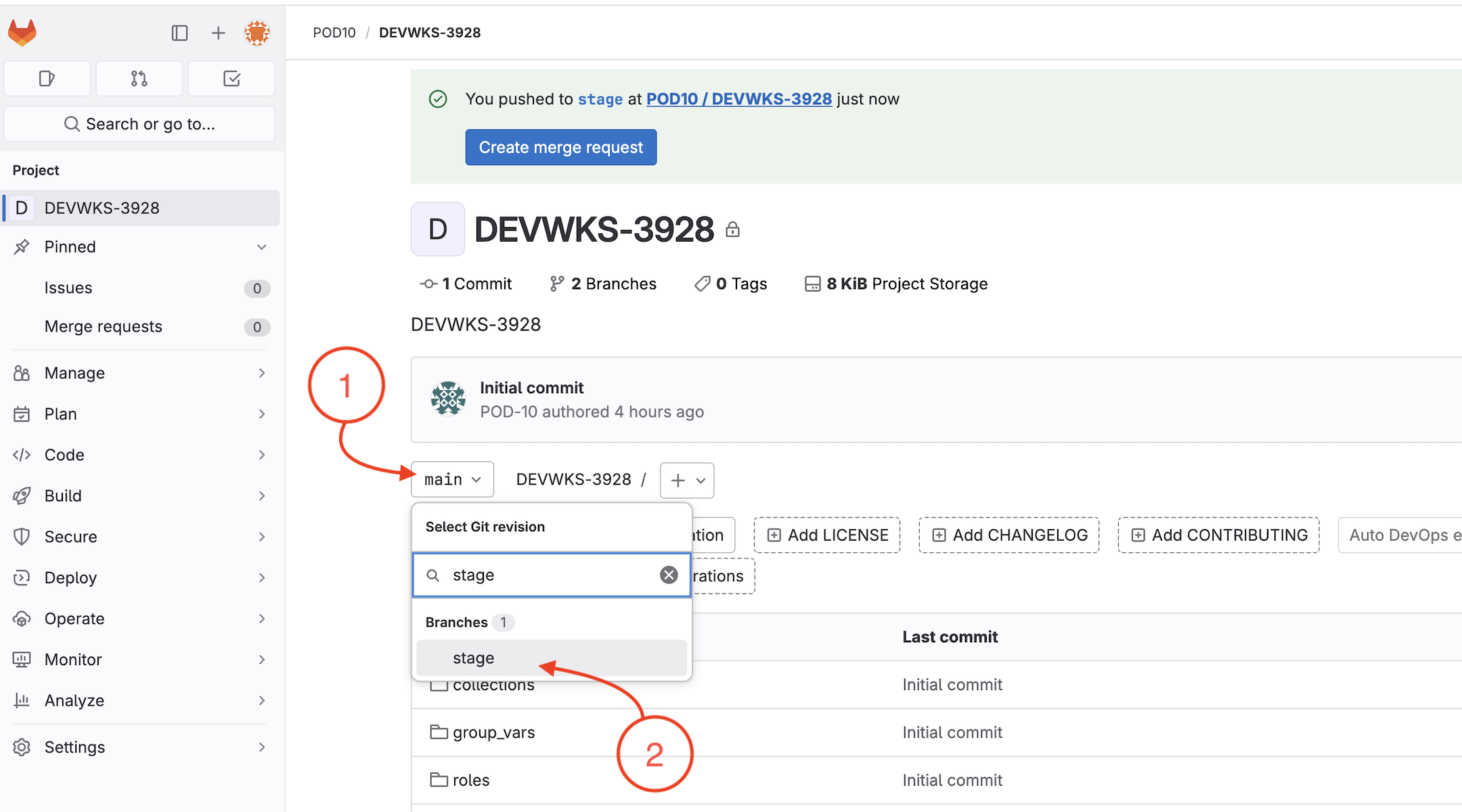
As soon as the code was committed to the stage branch, Ansible Lint validation was triggered, open pipelines:
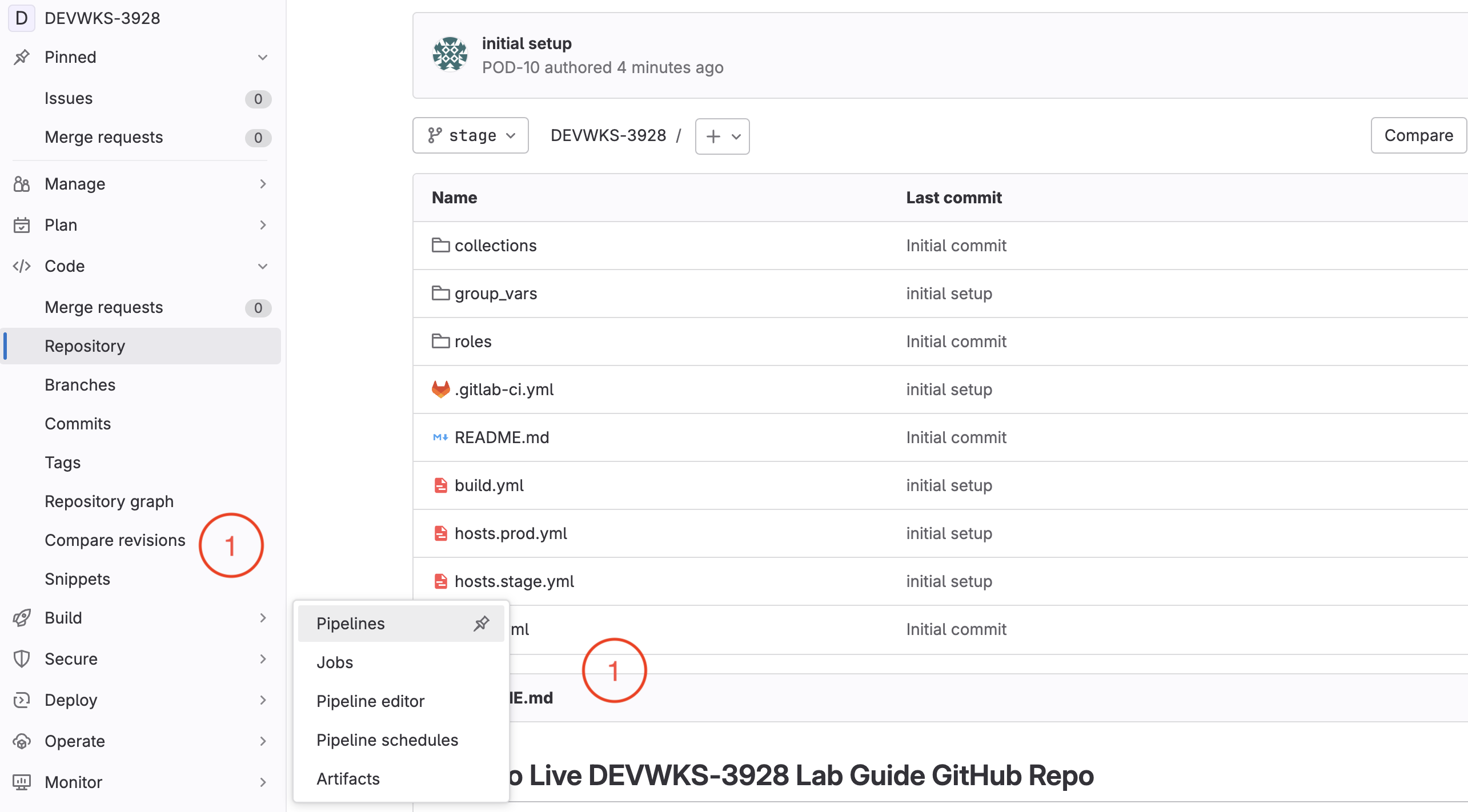
Only the lint stage is triggered when committing the code to the stage branch, circle check icon indicates pipeline succeeds
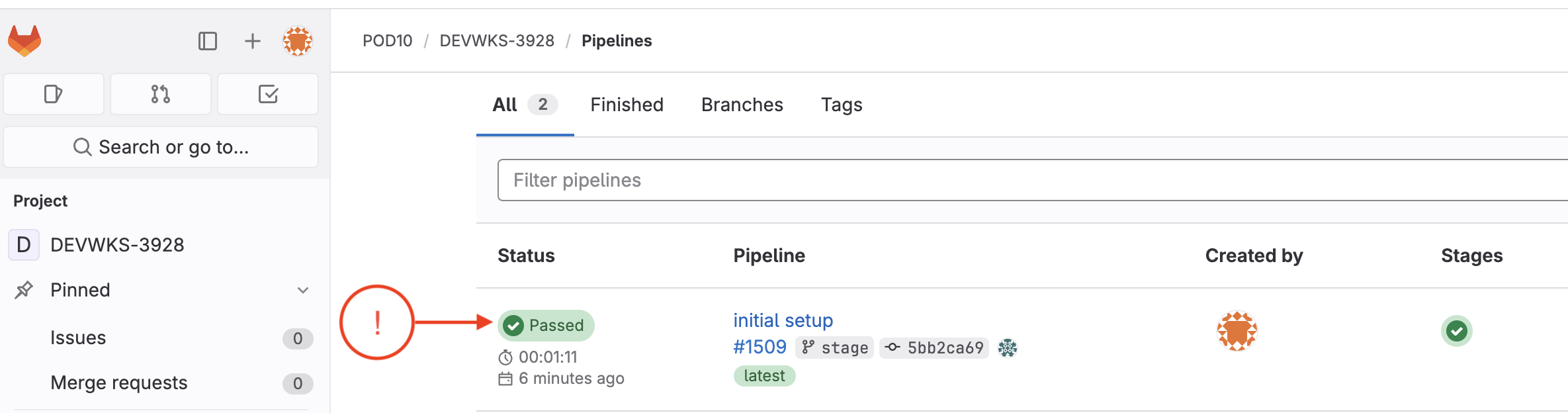
To see details of the job Click passed under the Status column
This shows the ansible_lint job ran successfully for the initial setup commit.
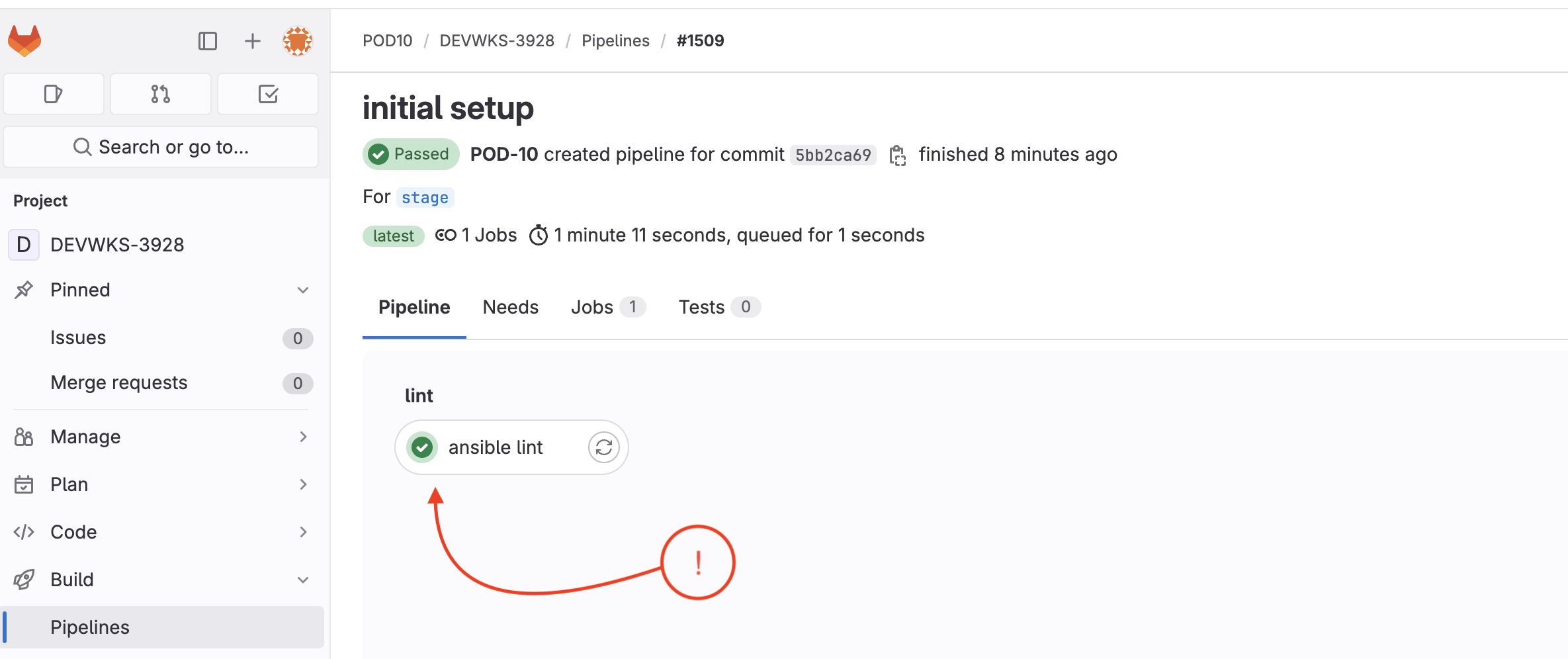
Now we need to create merge request to verify/test the configuration against the NDFC staging environment fabric.

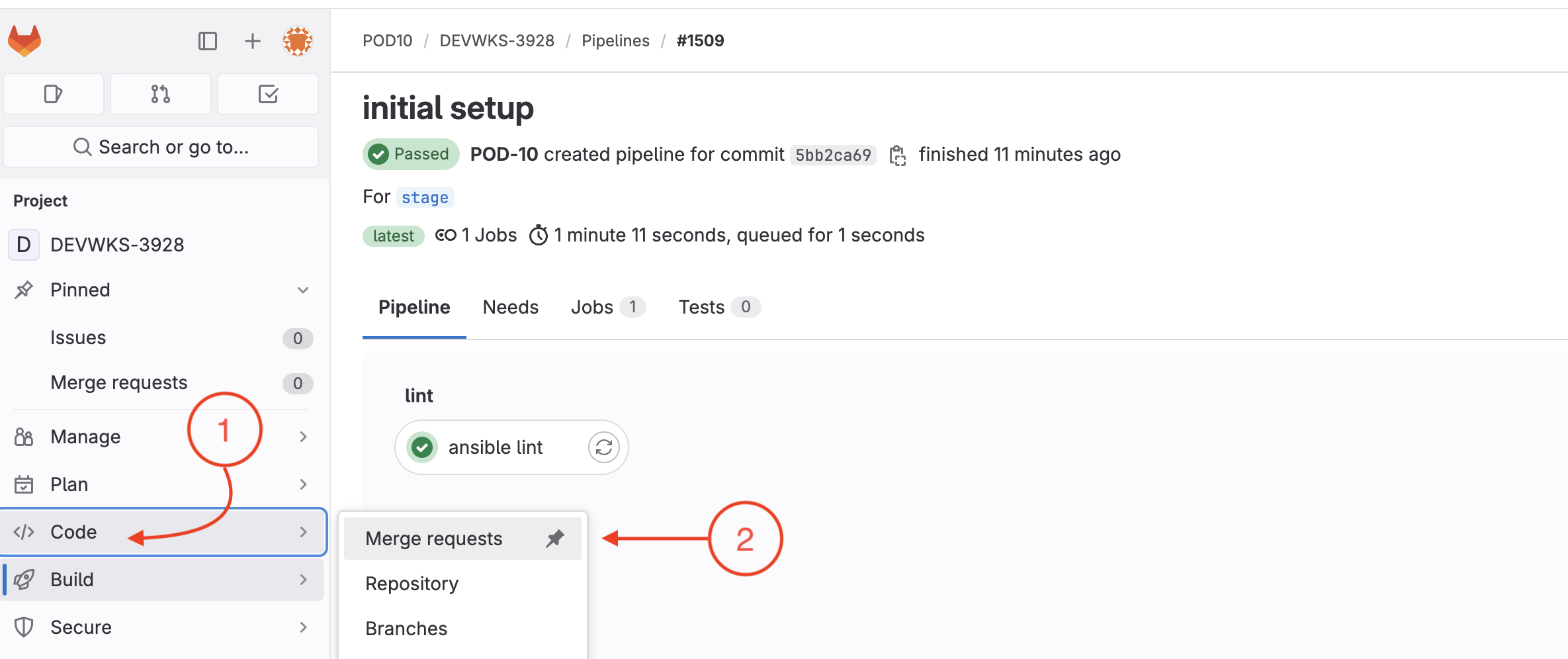


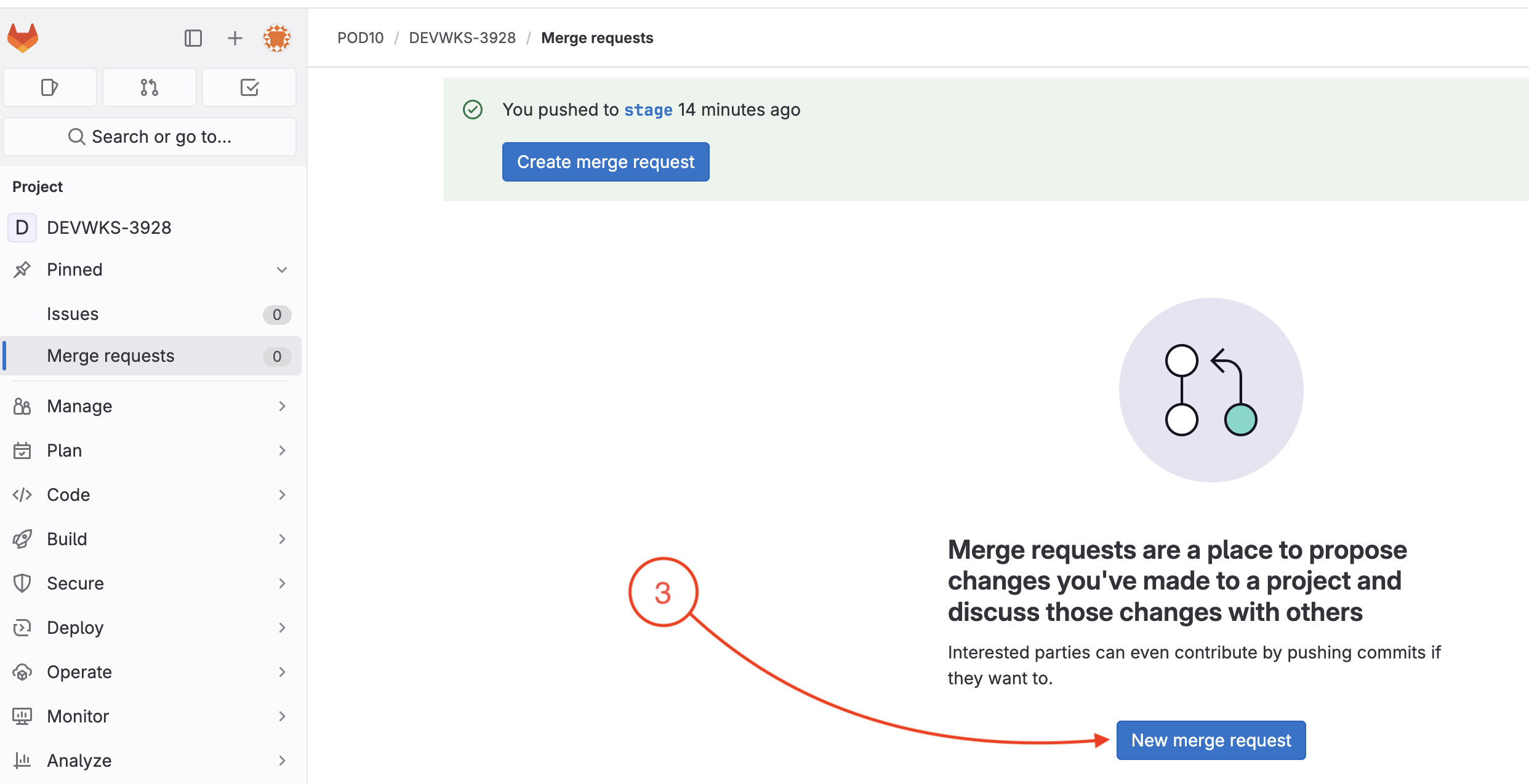

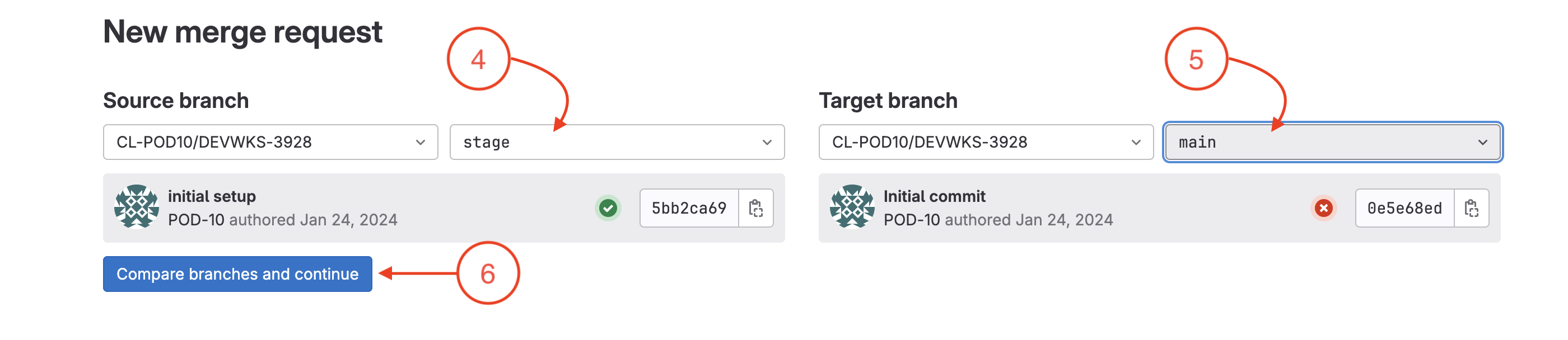


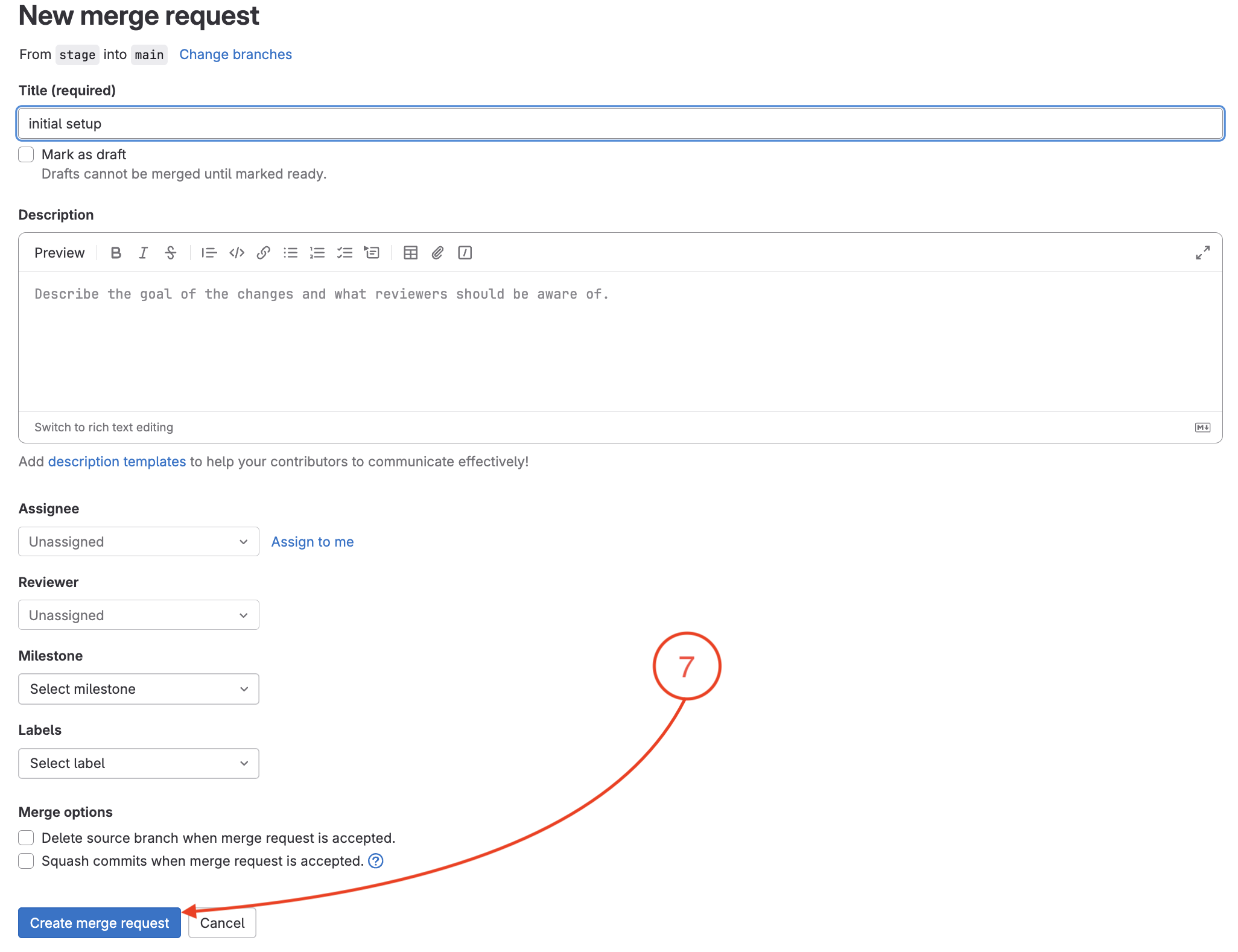


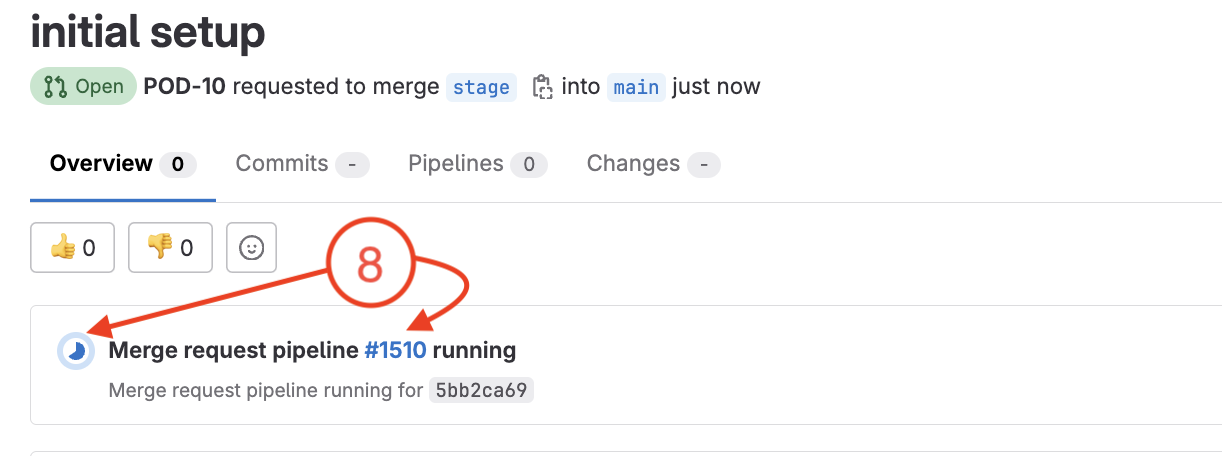


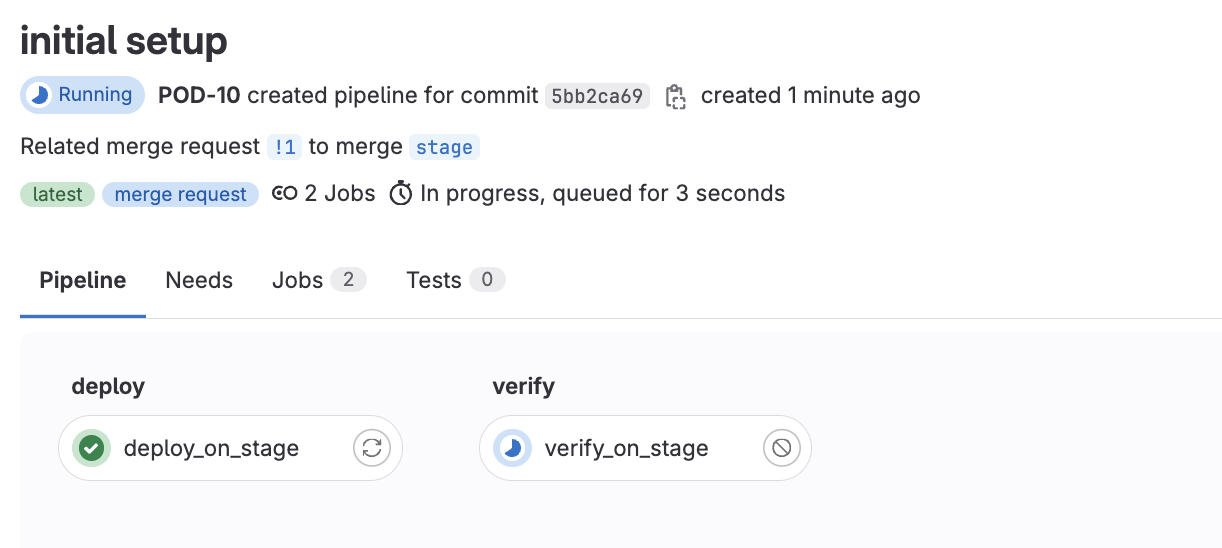
In your browser, open another instance of the browser or another tab. Copy the url of Nexus Dashboard:
Open fabric page and open fabric-stage, and verify VRF and Networks are provisioned: